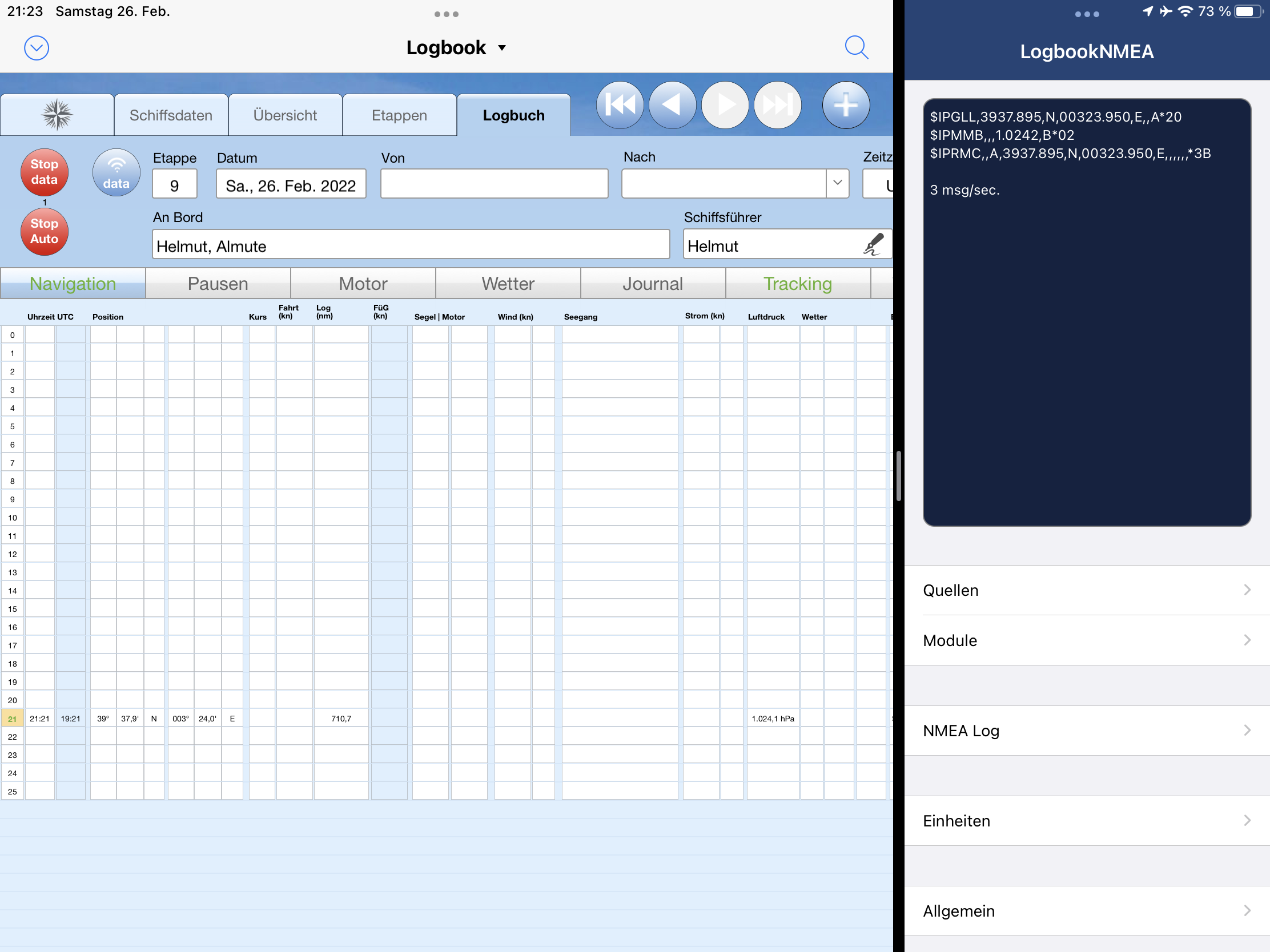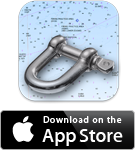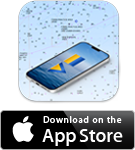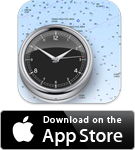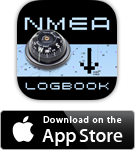| Logbook |
| 6.2.9 | • Auto-NMEA Data Button : ouvre à nouveau la boîte de dialogue Saisie des données.
• Auto-NMEA : l'affichage des erreurs est réinitialisé plus souvent, il n'apparaît donc plus que brièvement.
• Auto-NMEA : Valeurs limites pour la position de l'écart légèrement augmentées, de sorte que moins de données sont triées.
• diverses corrections d'erreurs mineures |
| 6.2.8 | Correction d'un bug qui créait également des entrées automatiques lorsque Auto-NMEA était désactivé |
| 6.2.7 | Correction d'un bug qui pouvait survenir à certaines positions lors de la création d'une trace à partir des données du Logbook |
| 6.2.6 | Diverses petites optimisations |
6.2.4/
6.2.5 | Auto-NMEA PC : amélioration de la détection des erreurs lorsque les données GPS contiennent des erreurs |
| 6.2.3 | • Correction d'une erreur lors de la création du fichier d'exportation pour les données de support
• Conversion vitesse du vent kn -> m/s fonctionne à nouveau
• Nouveau : Conversion de la température °C -> °F
• La température de l'air et de l'eau provenant de la NMEA est directement saisie en °F si elle est sélectionnée.
• Amélioration du calculateur de carburant
• Calcul de l'autonomie en carburant : nouveau champ pour la saisie manuelle de la vitesse moyenne sous le moteur.
|
| 6.2.2 | Correction d'un bug où le bouton data ne fonctionnait pas correctement sur l'iPad. |
| 6.2.1 | • L'image du track est maintenant correctement synchronisée avec Windows
• Correction d'un bug avec Auto-NMEA et km |
| 6.2.0 | Après l'appel automatique des données, la dernière carte active s'affiche à nouveaux |
| Logbook Suite Manager |
| 2.4.1 | Nouvelle version pour Logbook Suite 2.4.1 |
| 2.4.0 | Nouvelle version pour Logbook Suite 2.4 |
| LogbookNMEAconnect |
| 1.12.1 | Une valeur LON erronée avec un nombre de degrés à deux chiffres seulement dans le NMEA est prise en compte et corrigée |
| 1.12.0 | Nouvelle version pour Logbook Suite 2.4 |
| Logbook Lite |
| 2.0.7 | La création de trace a été adaptée aux exigences modifiées de Google Maps. |
| 2.0.5 | Optimisation de la fonction de mise à jour pour Logbook Suite PhoneTools |
| Biography |
| 2.4.1 | Windows : procédure améliorée pour la création de l'aperçu PDF si pas de support PDF (par ex. Windows 11) - nécessite l'installation de Logbook Suite 2.4.1 |
| 2.4.0 | • Nouveaux champs pour les jours/nuits de navigation, au mouillage et au port (pour l'importation depuis le logbook)
• PC : image d'aperçu pour PDF si pas de support PDF (par ex. Windows 11)
• PC : affichage PDF dans la visionneuse PDF possible pour tous les PC
• PC : optimisation lors de l'adaptation de la taille de la fenêtre |
| BoardCash |
| 3.5.1 | Windows : procédure améliorée pour la création de l'aperçu PDF si pas de support PDF (par ex. Windows 11) - nécessite l'installation de Logbook Suite 2.4.1 |
| 3.5.0 | • PC : image d'aperçu pour PDF si pas de support PDF (par ex. Windows 11)
• PC : optimisation lors de l'adaptation de la taille de la fenêtre |
| Budget |
| 1.4.3 | En cas de limitation à un projet, la vue des totaux n'affiche que les totaux partiels pour le projet. |
| 1.4.2 | Le pourcentage de dépenses par catégorie est désormais également affiché dans le résultat d'une recherche. |
| 1.4.1 | • Sélection de projet également pour la fonction d'impression
• PC : optimisation de la hauteur des fenêtres dans l'affichage des listes |
| 1.4.0 | Nouveau champ Projet pour une répartition individuelle des dépenses |
| 1.3.5 | • Correction de problèmes avec SYNC de PDF
• correction d'un bug dans la liste des catégories
• diverses corrections d'erreurs mineures |
| 1.3.3 | • L'impression montre maintenant toutes les images
• Le bouton de la corbeille s'affiche correctement |
| 1.3.1 | Windows : procédure améliorée pour la création de l'aperçu PDF si pas de support PDF (par ex. Windows 11) - nécessite l'installation de Logbook Suite 2.4.1 |
| 1.3.0 | • PC : image d'aperçu pour PDF si pas de support PDF (par ex. Windows 11)
• Amélioration de la recherche par plage de dates
• La vue des totaux affiche également les valeurs négatives
• La liste affiche les pourcentages par catégorie (uniquement si elle n'est pas triée par année)
• Les boîtes de dialogue aident à la duplication
• PC : optimisation lors de l'adaptation de la taille de la fenêtre |
| Crew |
| 2.2.6 | Correction d'erreurs améliorée sur l'iPad |
| 2.2.4 | Amélioration des instructions concernant la remarque sur la correction des erreurs (listes d'instructions) |
2.2.2/
2.2.4 | • Windows : procédure améliorée pour la création de l'aperçu PDF si pas de support PDF (par ex. Windows 11) - nécessite l'installation de Logbook Suite 2.4.1
• Fonction de réparation si les positions d'admission n'ont pas été importées lors de la dernière mise à jour |
| 2.2.0 | • PC : image d'aperçu pour PDF si pas de support PDF (par ex. Windows 11)
• PC : optimisation lors de l'adaptation de la taille de la fenêtre |
| First-Aid Kit |
| 2.4.0 | • PC : optimisation lors de l'adaptation de la taille de la fenêtre |
| Inventory |
| 2.5.5 | • Conversion des champs de prix en champs séparés pour le montant et la devise, qui sont automatiquement convertis lors de la mise à jour.
• Correction d'une erreur lors du transfert vers Budget |
| 2.5.4 | • iOS : plus de message d'erreur lors de la suppression d'une image
• iOS : la date d'expiration peut être supprimé |
| 2.5.3 | Correction d'une erreur d'affichage dans la vue détaillée |
2.5.1/
2.5.2 | Windows : procédure améliorée pour la création de l'aperçu PDF si pas de support PDF (par ex. Windows 11) - nécessite l'installation de Logbook Suite 2.4.1 |
| 2.5.0 | • PC : image d'aperçu pour PDF si pas de support PDF (par ex. Windows 11)
• PC : affichage PDF dans la visionneuse PDF possible pour tous les PC
• PC : optimisation lors de l'adaptation de la taille de la fenêtre
• Transfert avec prix au budget
• L'exportation contient également le prix |
| Maintenance |
| 2.3.2 | Windows : procédure améliorée pour la création de l'aperçu PDF si pas de support PDF (par ex. Windows 11) - nécessite l'installation de Logbook Suite 2.4.1 |
| 2.3.0 | • PC : image d'aperçu pour PDF si pas de support PDF (par ex. Windows 11)
• PC : affichage PDF dans la visionneuse PDF possible pour tous les PC
• PC : optimisation lors de l'adaptation de la taille de la fenêtre
• Lors de l'insertion de documents, le type (PDF, vidéo ...) est automatiquement reconnu sans dialogue |
| Scheduler |
| 3.4.1 | • iPad : Correction d'un bug sous iOS 16
• Amélioration du comportement lors de l'actualisation de la ligne de temps (boutons masqués) |
| 3.4.0 | • PC : optimisation lors de l'adaptation de la taille de la fenêtre
• Visualisation du temps d'attente lors de la construction de la ligne de temps (boutons masqués)
• Périodes jusqu'en 2025 dans des listes de sélection |
| SYNC |
| 2.4.2 | Un mot de passe erroné est détecté et signalé, et le téléchargement est interrompu |
| 2.4.1 | Nouvelle version pour Logbook Suite 2.4.1 |
| 2.4.0 | Le numéro de version est à nouveau transmis correctement |
| WorldEnsigns |
| 2.3.0 | Nouvelle version pour Logbook Suite 2.4 |